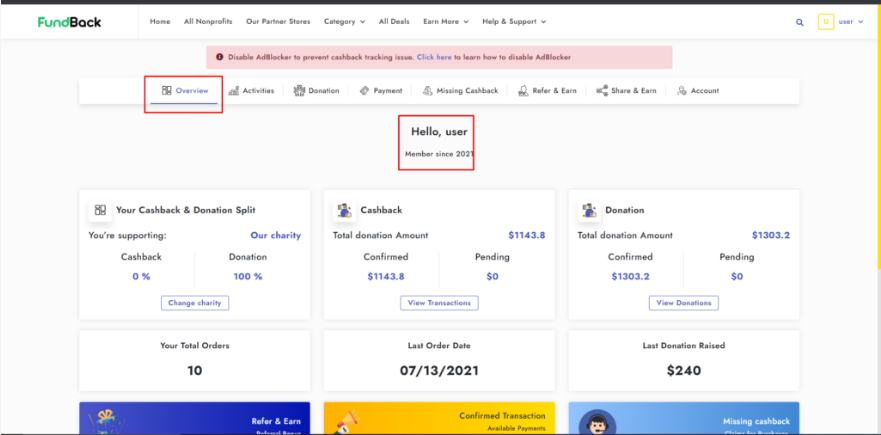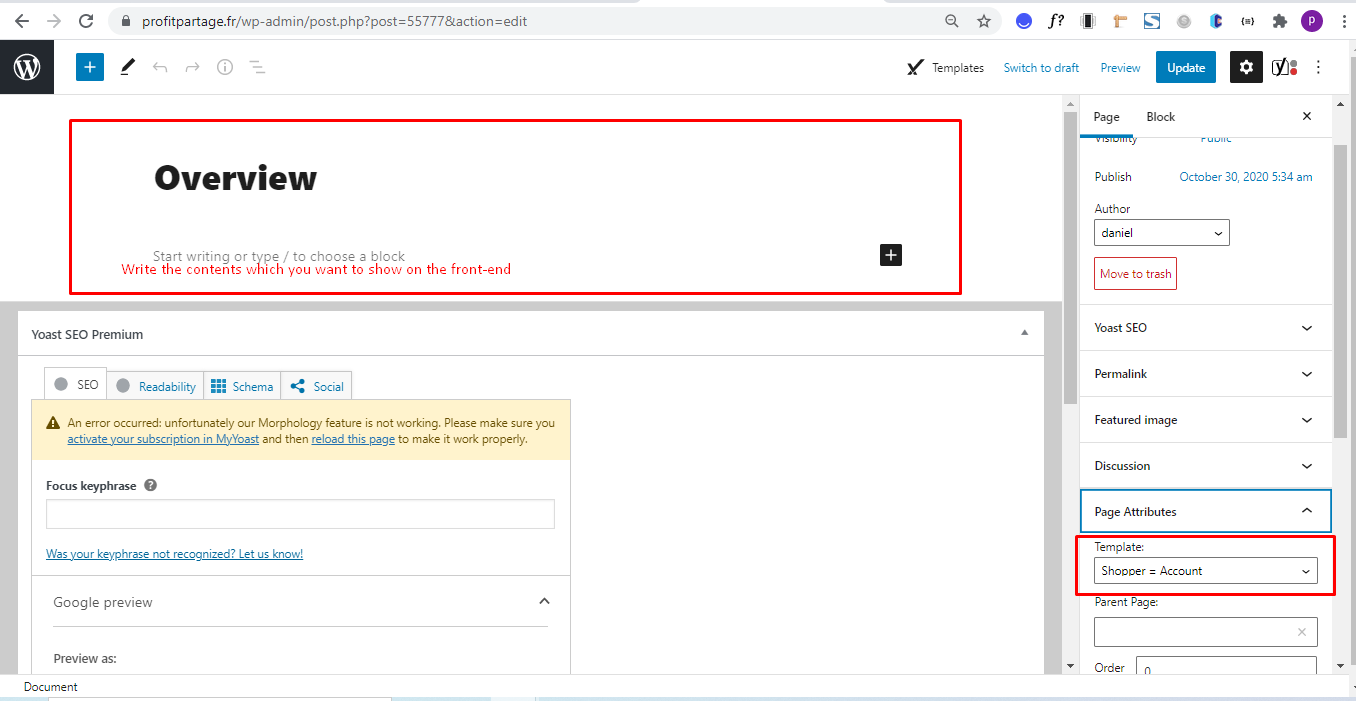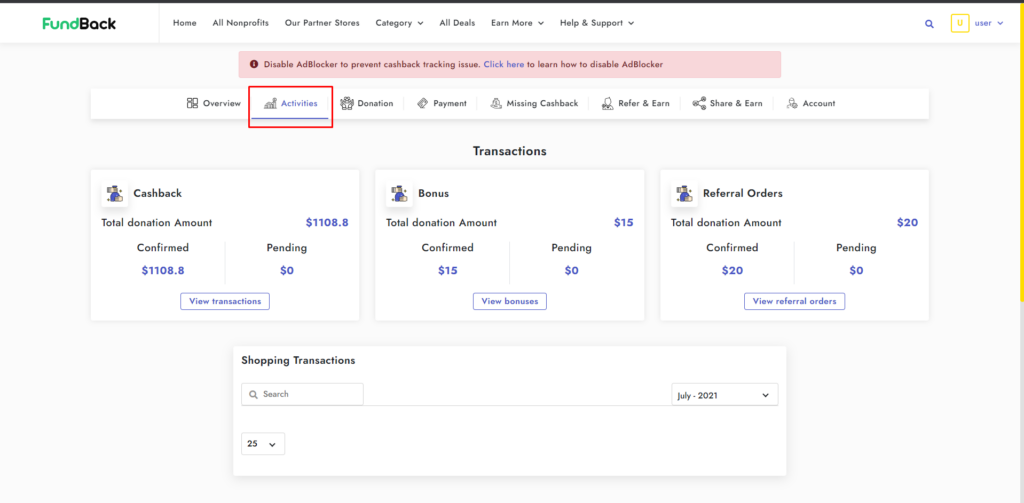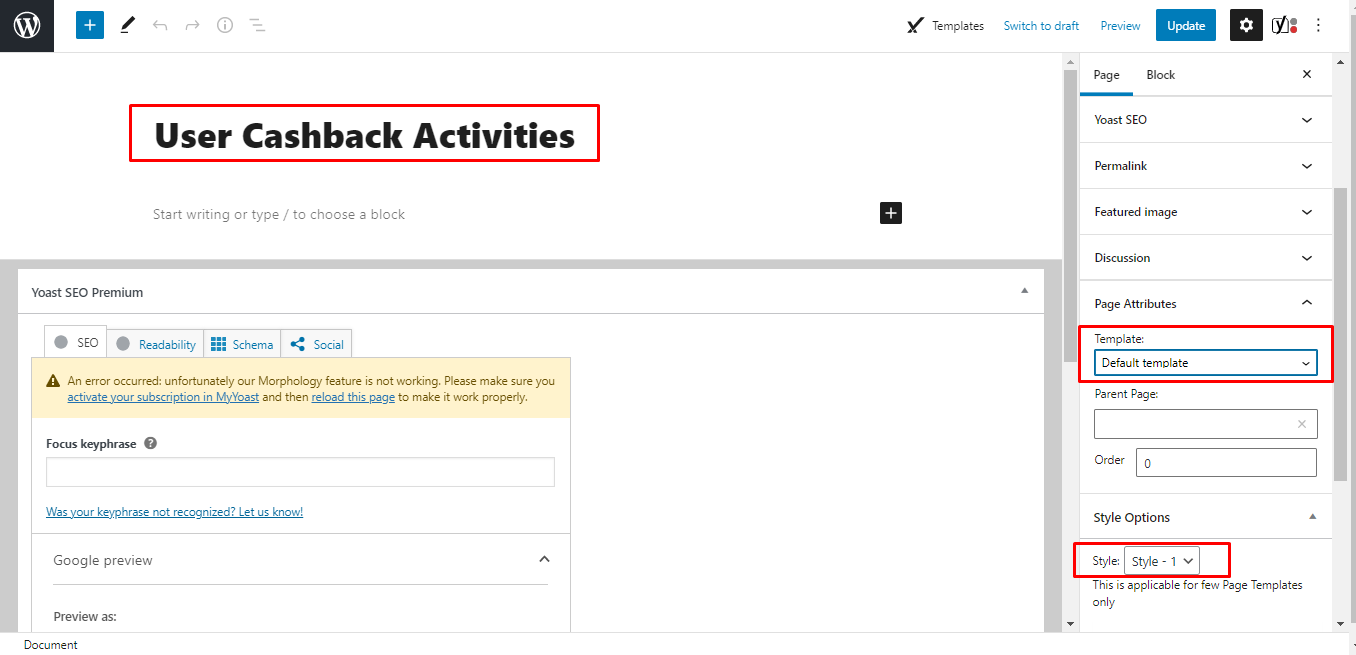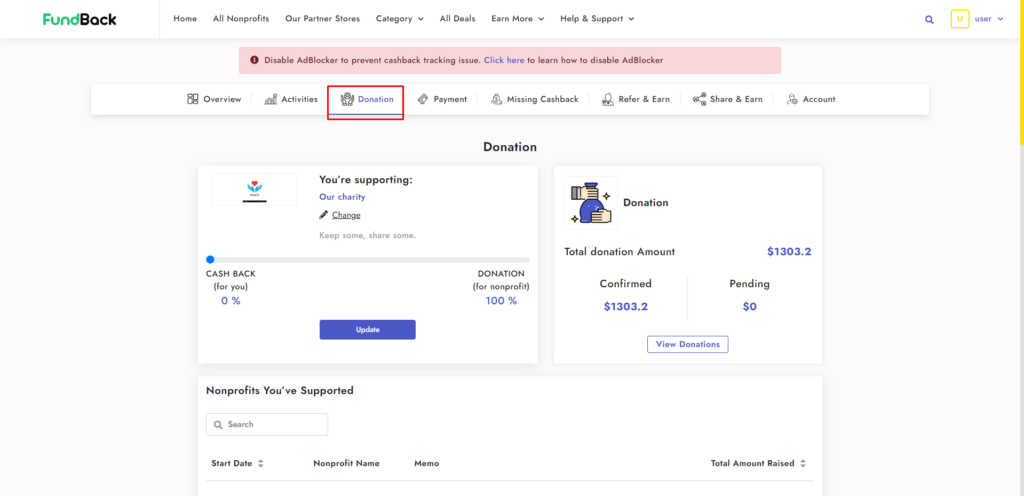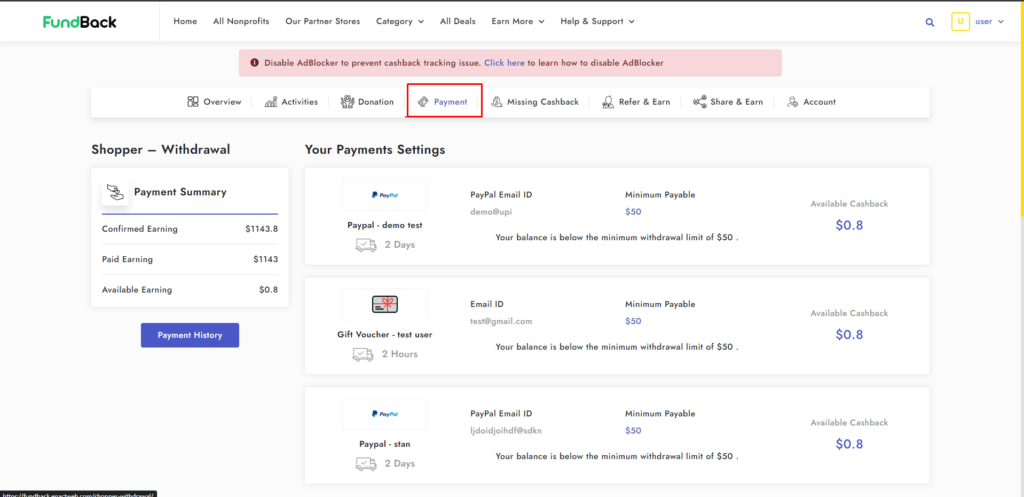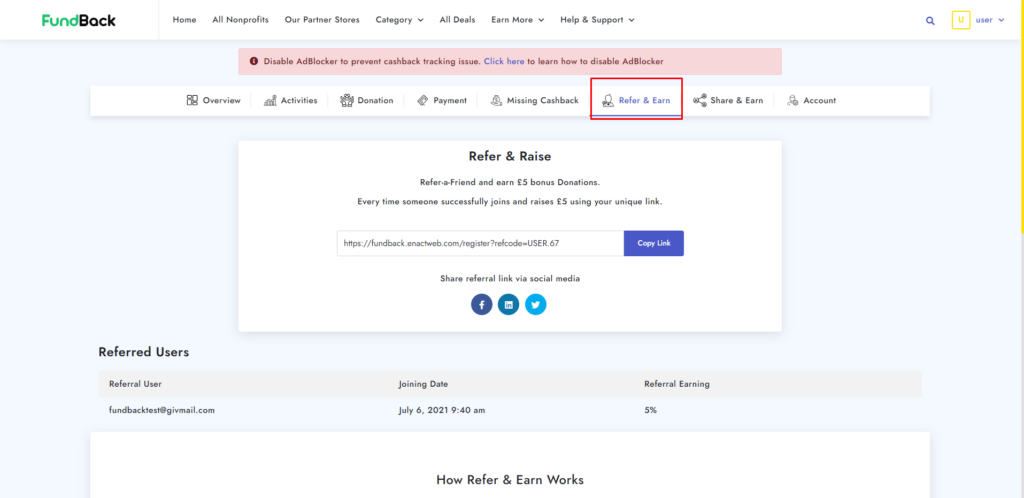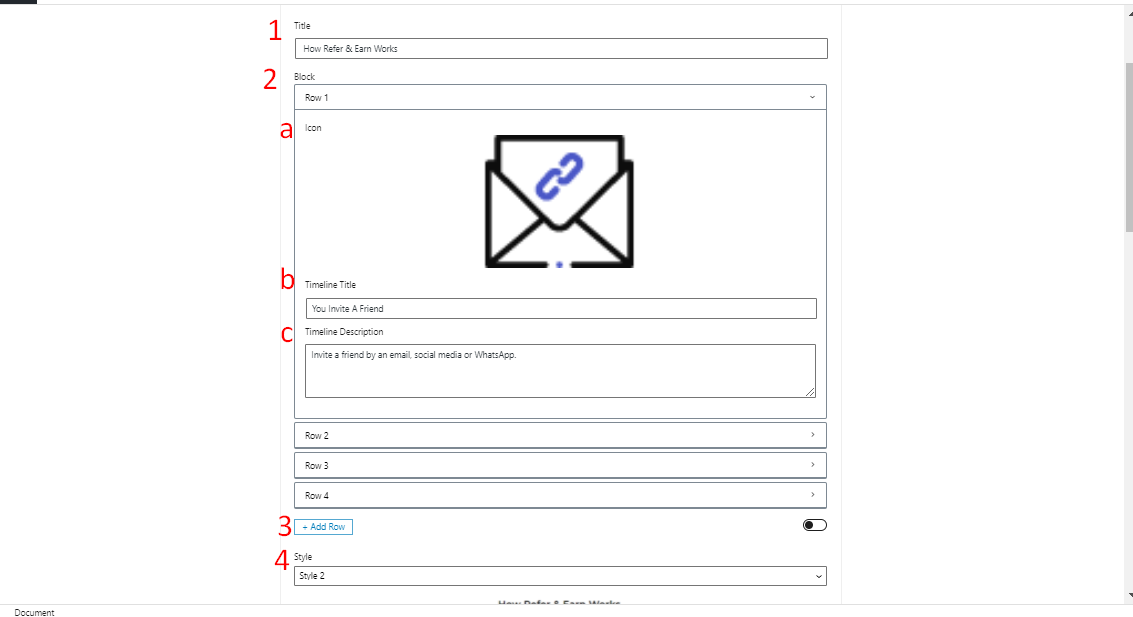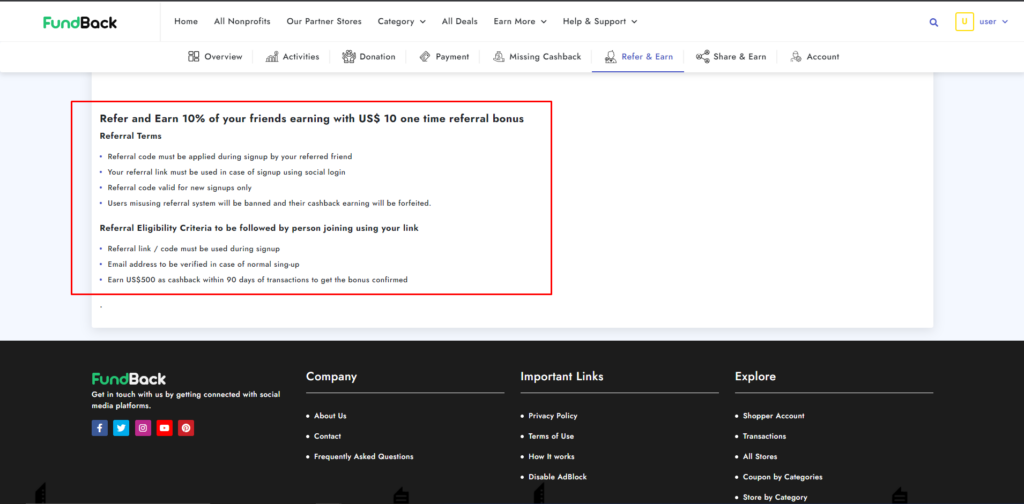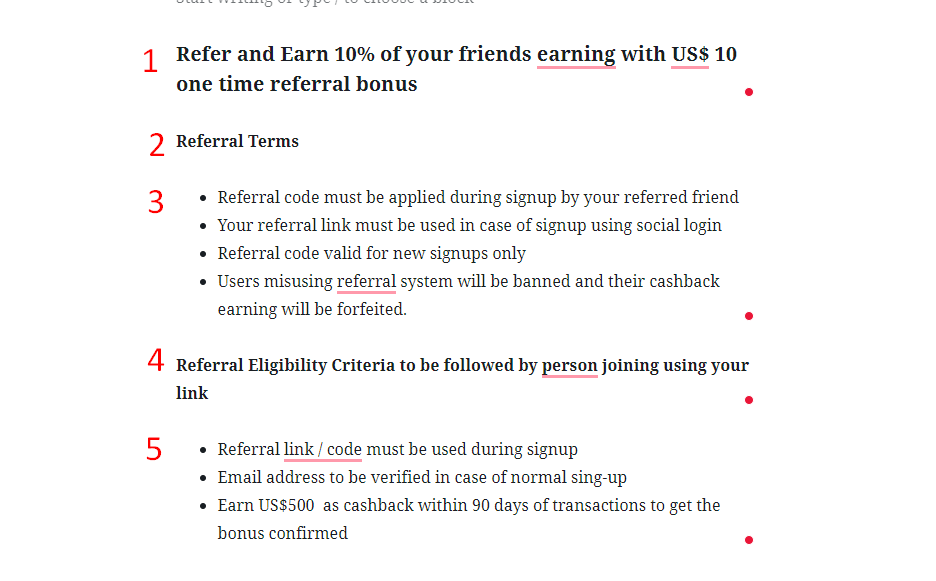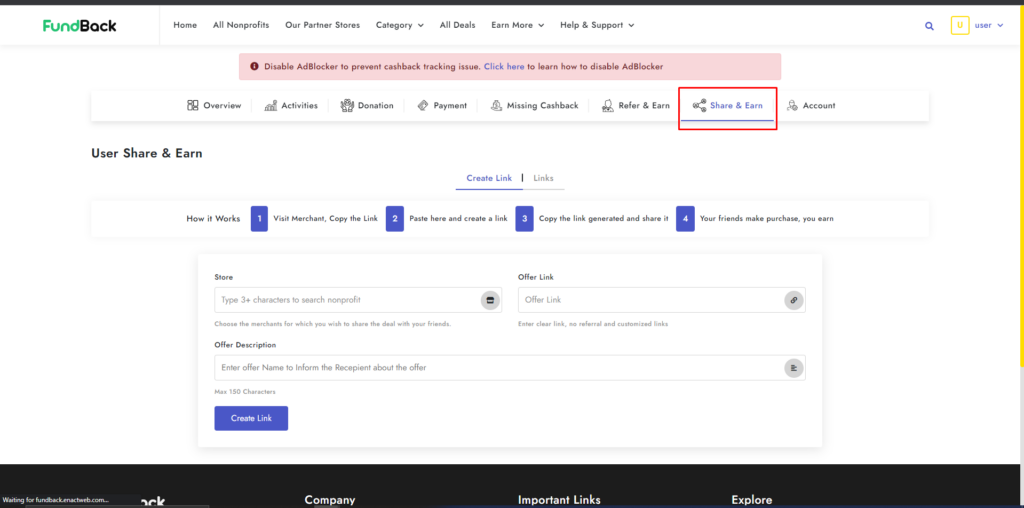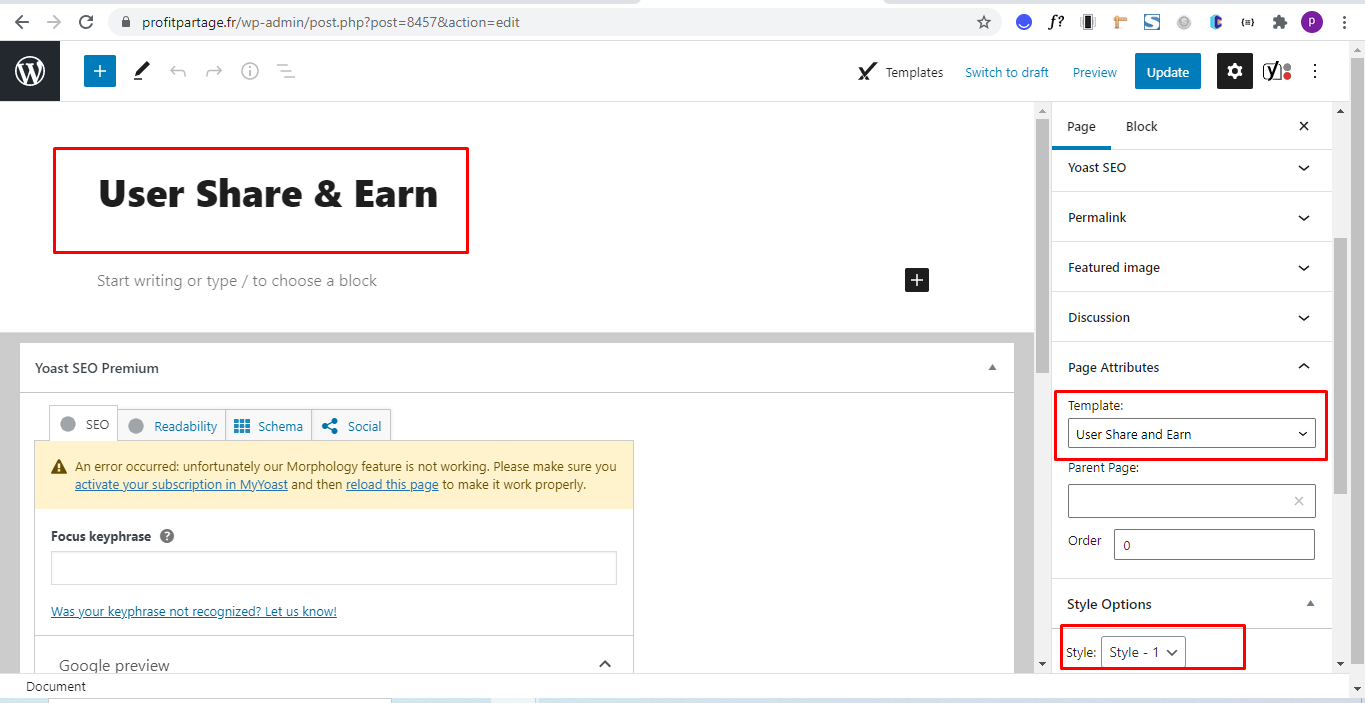Skip to content
User dashboard #
Overview:-
#


- Enter the Title.
- select the Paragraph by clicking on the “+” button and enter the content.
- Select the “User Account” as a Template from the Drop-down list.
User Dashboard Activities
#


- Enter the Title.
- select the Paragraph by clicking on the “+” button and enter the content.
- Select the “Default template” as a Template from the Drop-down list.
Donation
#


- Enter the Title.
- select the Paragraph by clicking on the “+” button and enter the content.
- Select the “Fundraiser donation-transaction” as a Template from the Drop-down list.
Payment
#


- Enter the Title.
- select the Paragraph by clicking on the “+” button and enter the content.
- Select the “Fundraiser donation-payment” as a Template from the Drop-down list.
Refer & Earn:- #


- Enter the Title.
- Block
- Choose Icon by clicking on the button.
- Enter the Timeline Title.
- Enter the Timeline Description related to the title.
- Add Row by clicking on add row button.
- Select the Style from the drop-down list.


- Select “Heading” and enter the content within it.
- Select the “Paragraph” and enter the content regarding Select the title.
- Select the “List” and enter the information which is shown on the front end side.
- Select the “Paragraph” and enter the content regarding Select the title.
- Select the “List” and enter the information which is shown on the front end side.
Share & Earn:-
#


- Enter the Title.
- select the Paragraph by clicking on the “+” button and enter the content.
- Select the “User share and Earn” as a Template from the Drop-down list.