- Open the OneSignal messages tab (https://app.onesignal.com/apps/6515bc37-8625-441a-990e-5f2a17b915ed)
- Create a new push by clicking on the “+new push” button
- Select Subscribed user to send message to all users
- Fill in message details
- Title
- Subtitle
- Message
- To redirect the user to any screen in-app add “Launch Url”
For App only system:-
Dynamic-link:- https://example.page.link
-Ex:- https://laraback.page.link
Android package name:- com.cashback.app
Ios bundle is:- app.cashback.ios
Ios app id:- 1234567
-You can get the ios app id from https://appstoreconnect.apple.com
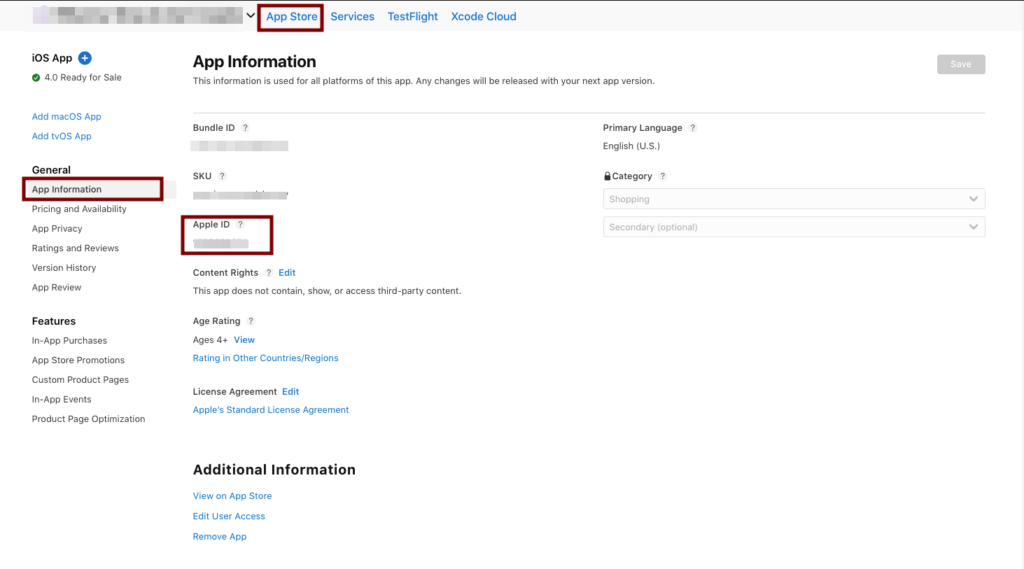
Web URL:- https://example.com
Link:-{dynamic_link}/?utm_campaign=dynamiclink&apn={android_package_name}&ibi={iOS_bundle_id}&isi={iOS_app_id}&link={web_url}/{ROUTE_NAME}/{slug}
For Web, App, and Extension system
Web url:- https://example.com
Android package name:- com.cashback.app
Ios bundle is:- app.cashback.ios
Ios app id:- 1234567
-You can get ios app id from https://appstoreconnect.apple.com
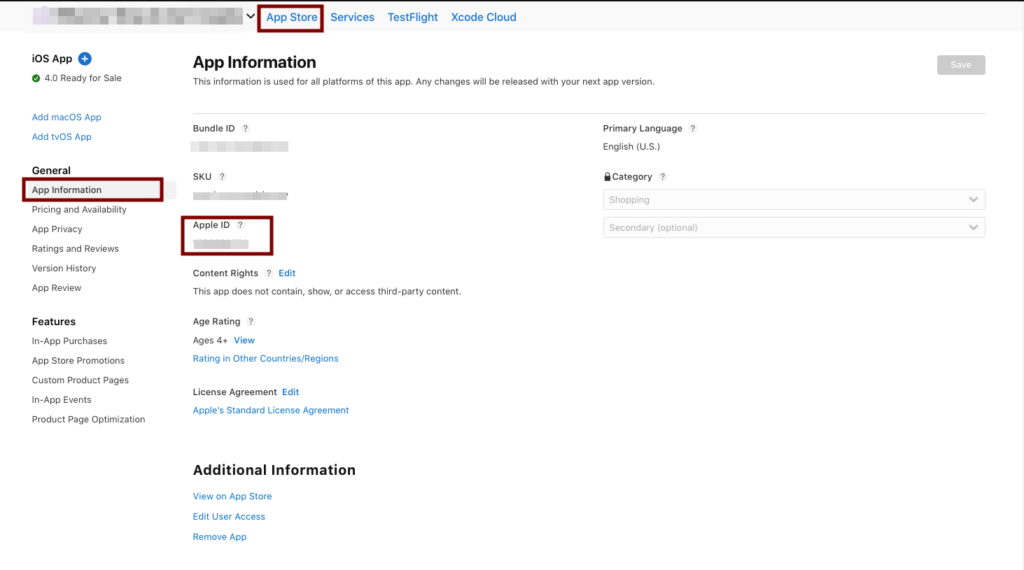
Link:-{web_url}/?utm_campaign=dynamiclink&apn={android_package_name}&ibi={iOS_bundle_id}&isi={iOS_app_id}&link={web_url}/{ROUTE_NAME}/{slug}
Ex:https://laraback.enactweb.com/?utm_campaign=dynamiclink&apn=lbp.cashback.app&ibi=lbp.app.ios&isi=123456&link=https://laraback.enactweb.com/store/myntra-in
Without slug ex:- https://laraback.enactweb.com/?utm_campaign=dynamiclink&apn=lbp.cashback.app&ibi=lbp.app.ios&isi=123456&link=https://laraback.enactweb.com/all-stores
ROUTE_NAME:-
‘all-stores’: ‘AllStores’,
‘daily-deals’: ‘AllDeals’,
‘all-store-categories’: ‘AllStoreCategories’,
‘all-coupon-categories’: ‘AllCouponCategories’,
‘coupon-category’: ‘CouponCatDetails’, // slug_requires
‘store-category’: ‘StoreCatDetail’, // slug_requires
‘store’: ‘StoreDetails’ // slug_requires
- Schedule delivery of message based on your requirements
- Once notification is sent you’ll get report on screen
Notes:–
- If you want to send notifications on test devices you can select “Send To Test Device” and select test devices.
- To check all users select the “Audience” tab and you can see all segments, subscribed users, and test users.



