Video Explanation #
Import stores and coupons via network API integration using Totem task. #
- Visit Admin Panel->Settings->Totem.
- Note:- There are multiple affiliates n/w integrated and multiple tasks also integrated. based on the n/w that you have opted it would show all affiliates n/w along with different tasks.
- Campaign approved in affiliates n/w but it would not be created on the website then click on execute button.
- Visit Admin Panel->Affiliate Network->Network Campaign. Here all the campaign which are available from the network API is listed here. you can search for the specific campaign and its status. If it would be available then there is a problem with the website not from the campaign side.
Manually Import:- #
- visit WordPress Admin panel->All import->manage Import.
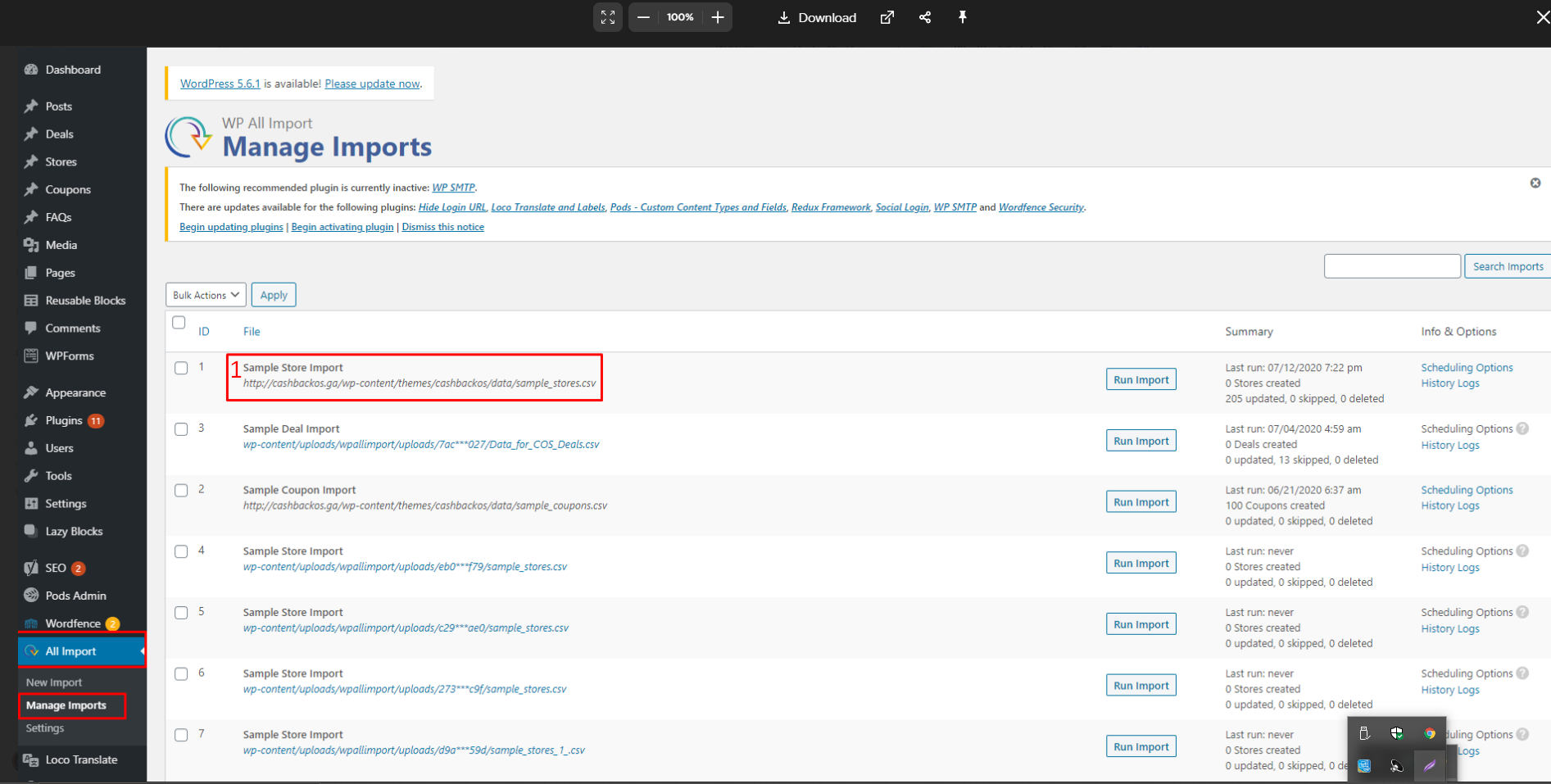
- Click on Sample store Import it will save one file on the local drive. open that file this file contains the list of stores. Refer to that file, create your own file.
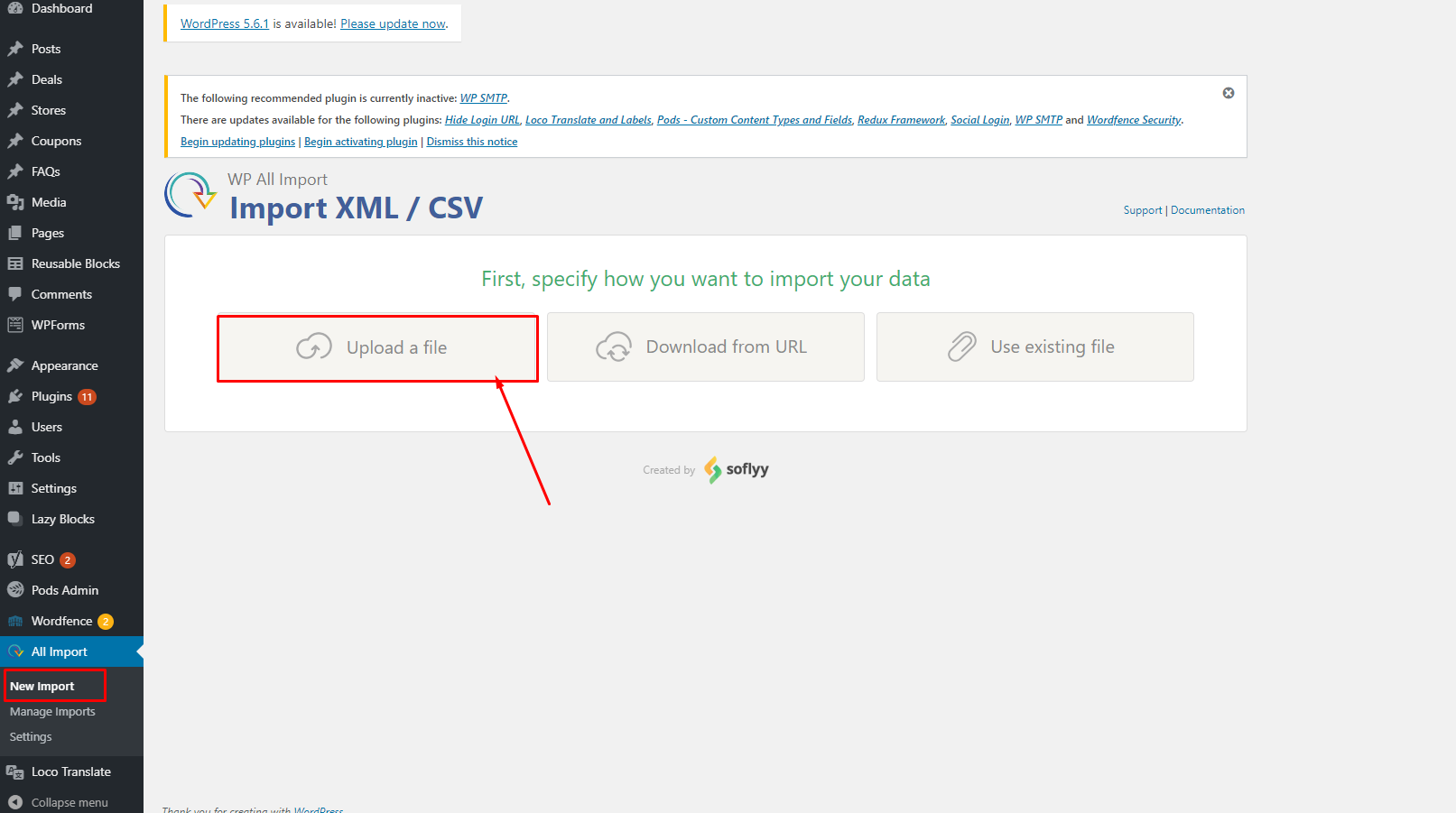
Now Visit WordPress Admin panel->All Import->New Import
- Click on upload a file.
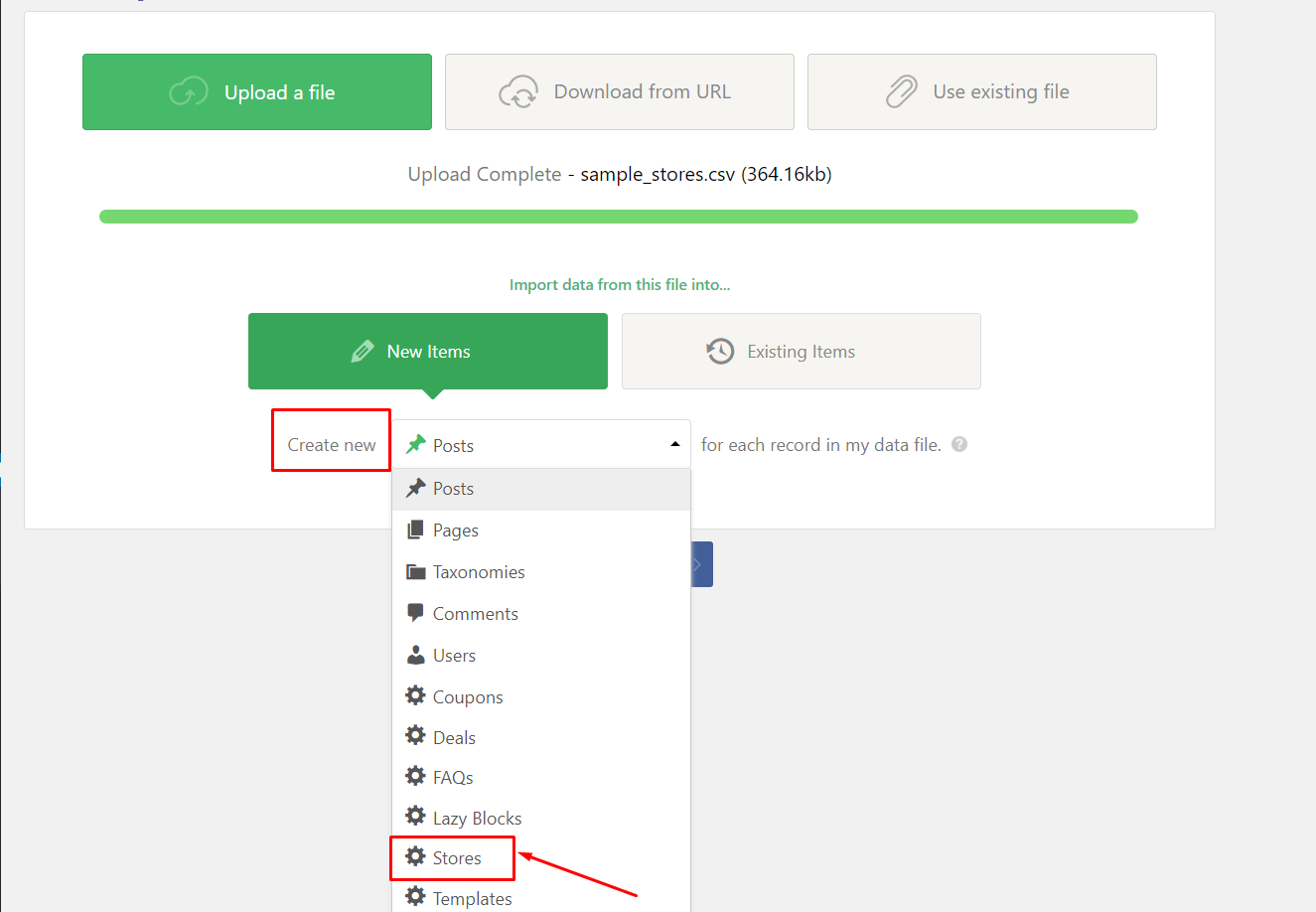
- Select the Store from the drop-down list and press the continue button.
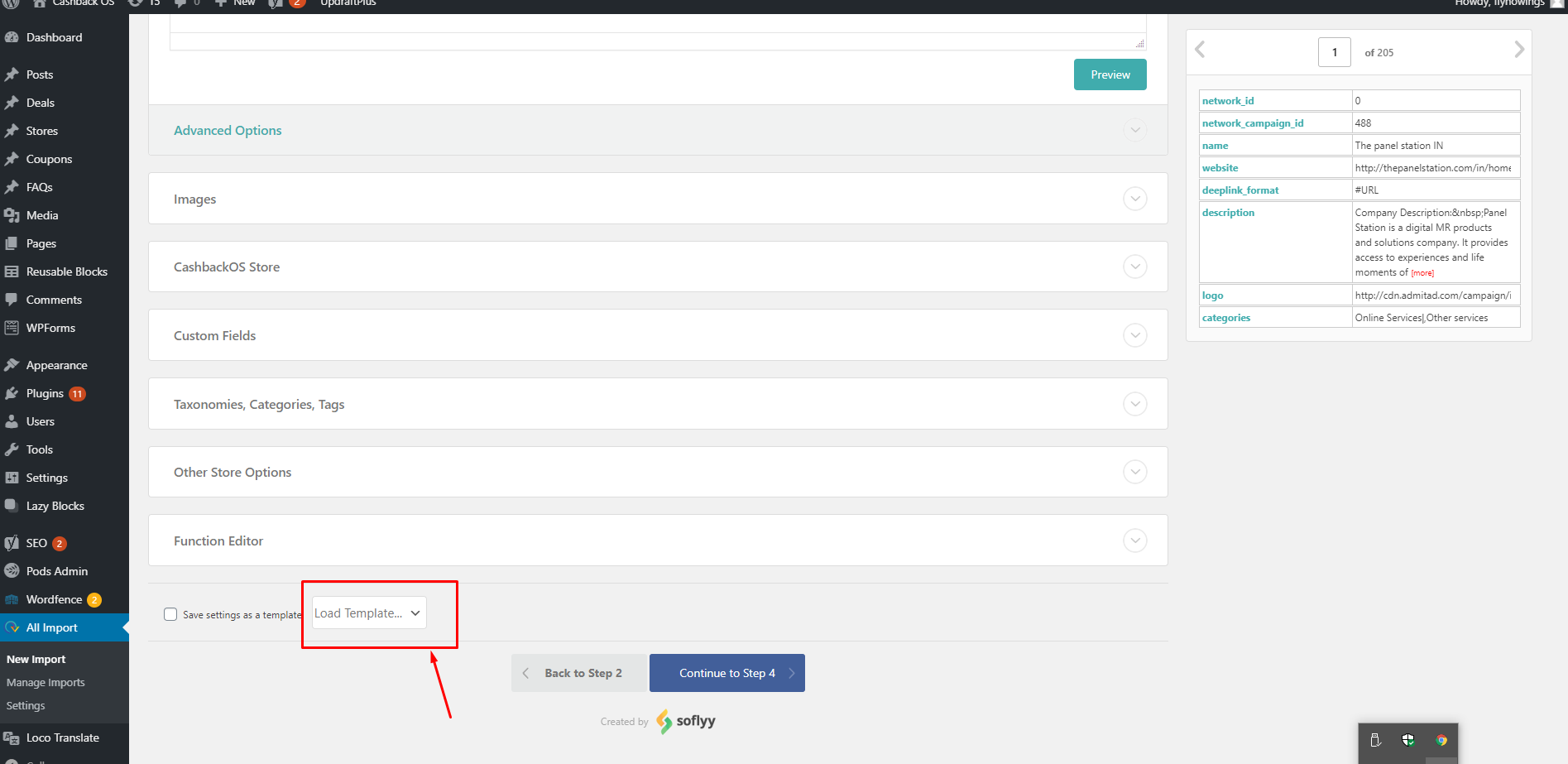
- Load Template from the drop-down list and press the continue button.
- There are fewer columns so you can do one thing- Visit Admin Panel->STORES->Store and Import CSV and download the Template.

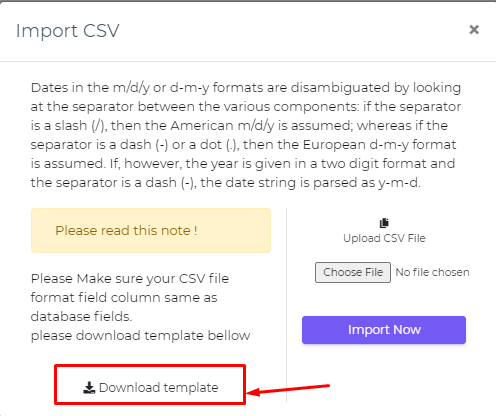
- Now Export the CSV and download the file.
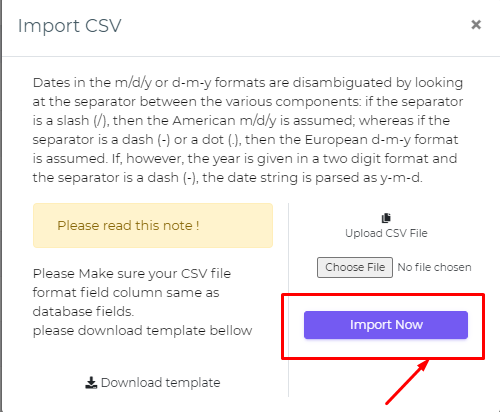
- Now Import CSV file with the Admin Panel.
Note:- - Please DO NOT USE CSV import for STORES or ANY other data from cashback admin.
- It has to be done from only WordPress admin via WP All Import.
- If it is imported will break the system and it is out of support.




