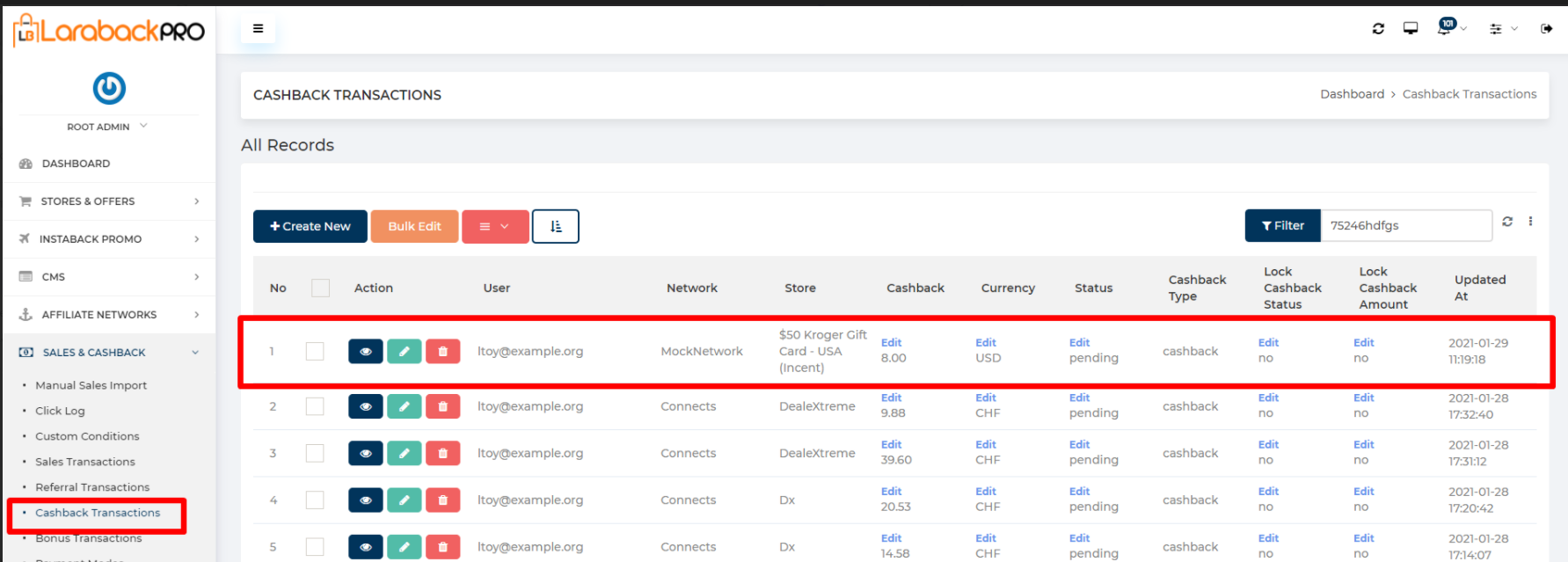Video explanation #
Watch this bubble recording https://app.usebubbles.com/pe99vqY54GCvNFHobApLVC/laraback-manual-cashback-entry
Insert the cashback transaction manually or offline. #
- If you want to enter a sale transaction that is either tracked with an affiliate network or for some reason you want to create your own sale transaction that should show up in the user dashboard then the option should be from the Manual Sales Import.
- you can not enter either directly from Sale Transactions or Cashback Transactions. If you enter then it would not perform several operations like verifying the user. triggered an email to the user, status, etc.
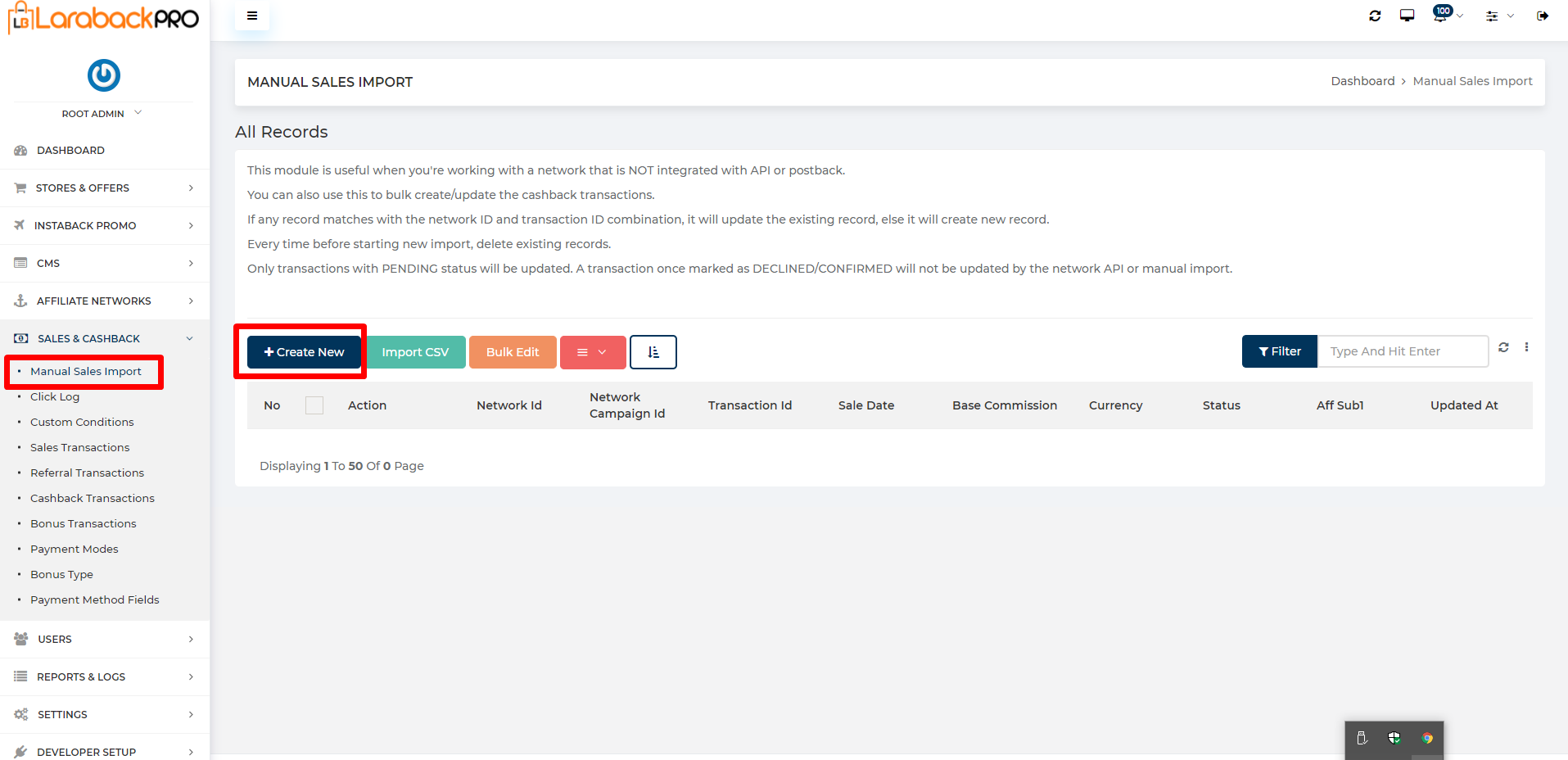
Visit Admin Panel->SALES & CASHBACK->Manual Sales Import->Create New.
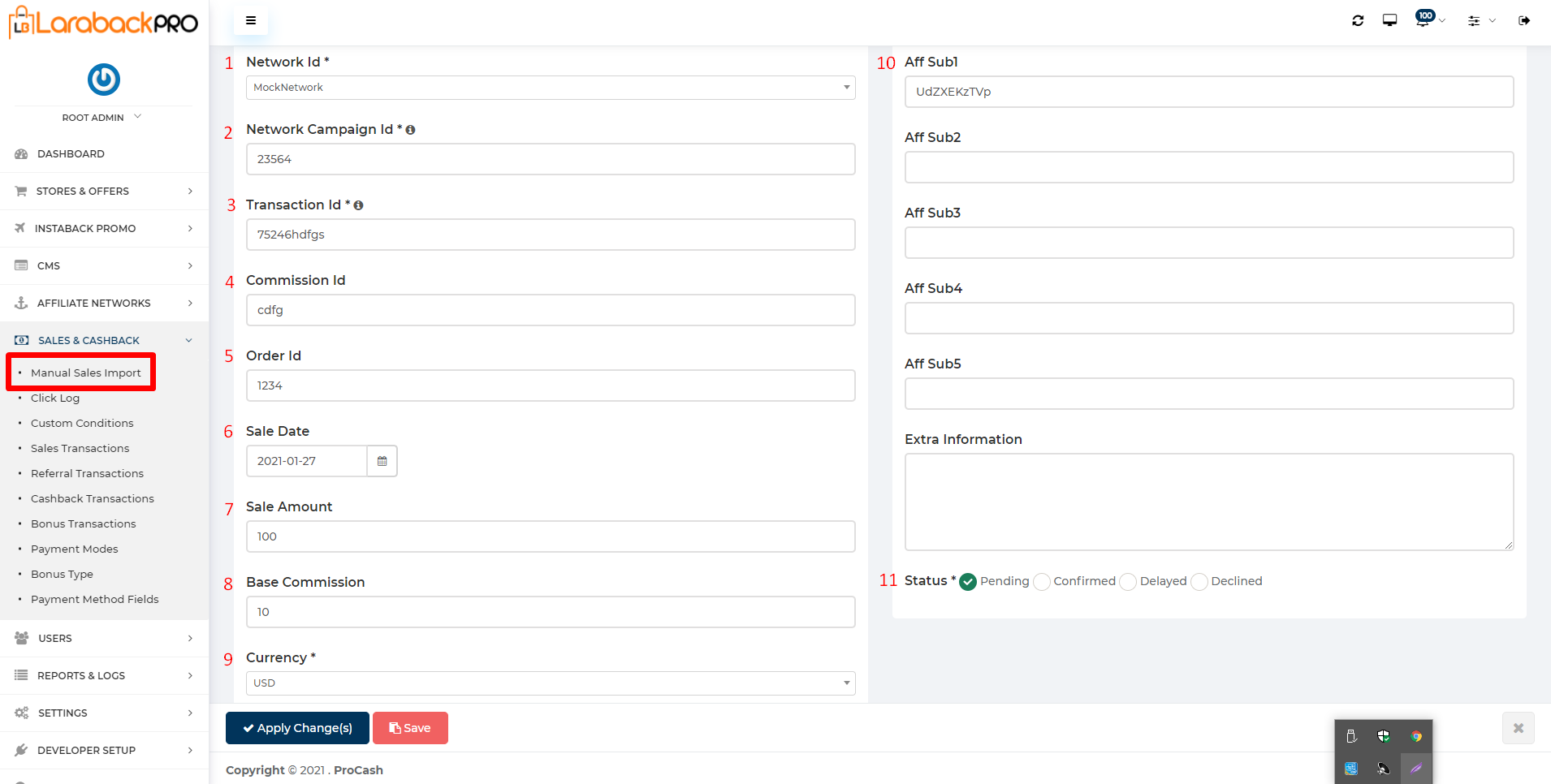
- Select Network Id as MockNetwork because it’s already manually been imported.
- Enter Network Campaign Id that network has provided.
- Enter Transaction Id generally network provide this transaction id.
- Note:-It has to be unique because the system identifies if there is any transaction already exists in “sale table” or “transaction table” then it will not let this record insert.
- Enter Commission Id it is an optional field.
- Enter Order Id it is also an optional field.
- Enter the Sale Date on which the sale has append.
- Enter the Sale Amount which is basically the order amount.
- Enter the Base Commission.
Note:- it is the amount on which the cashback percent is calculated. - select the Currency from the drop-down list.
- Enter the Click id that you get from the network or click table.
- select Status from the radio button. by default “pending” is selected.
Note:- All other fields are optional i.e aff sub2, aff sub3, aff sub4, and extra information. Now click on Save or Apply Changes button then this record is inserted as shown in the below image.
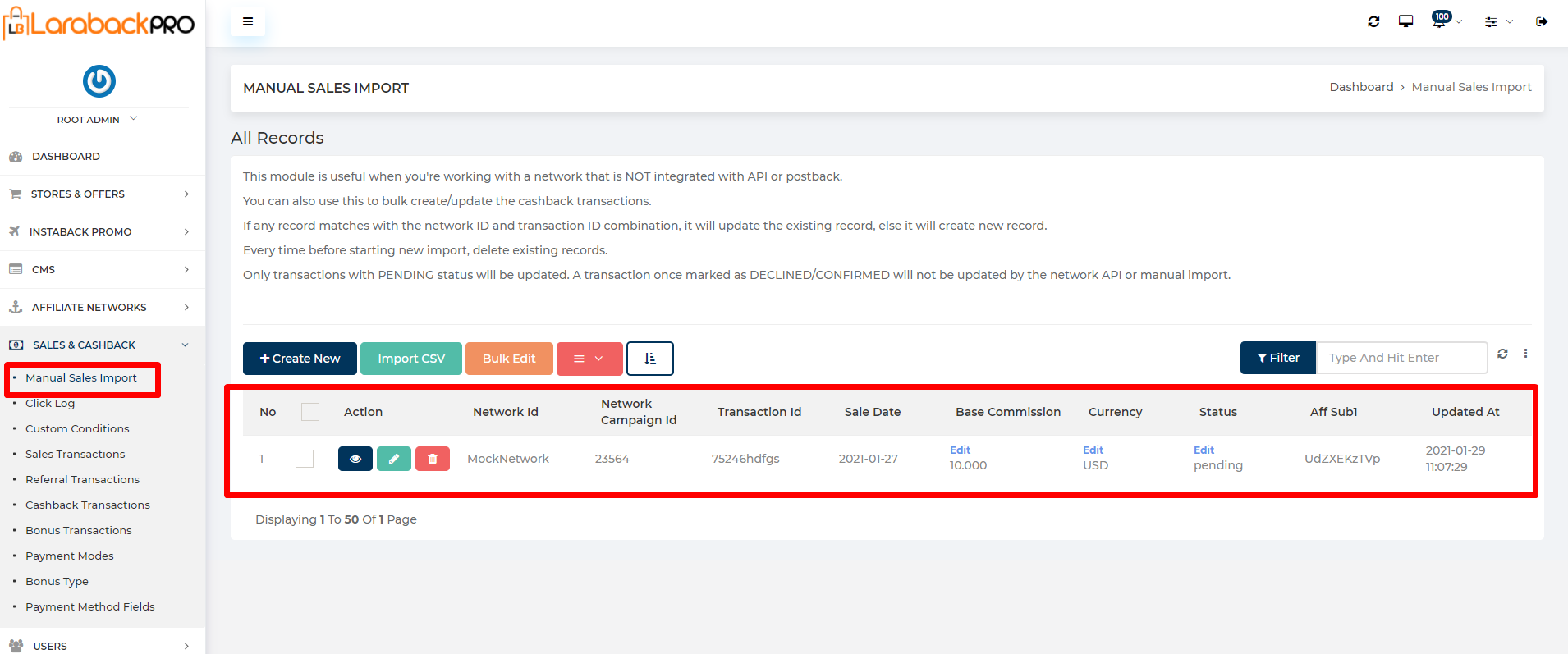
- Now this is done to bring it into the flow we go through the next steps as mentioned below:-
Visit Admin Panel -> DEVELOPER SETUP->Task Management.
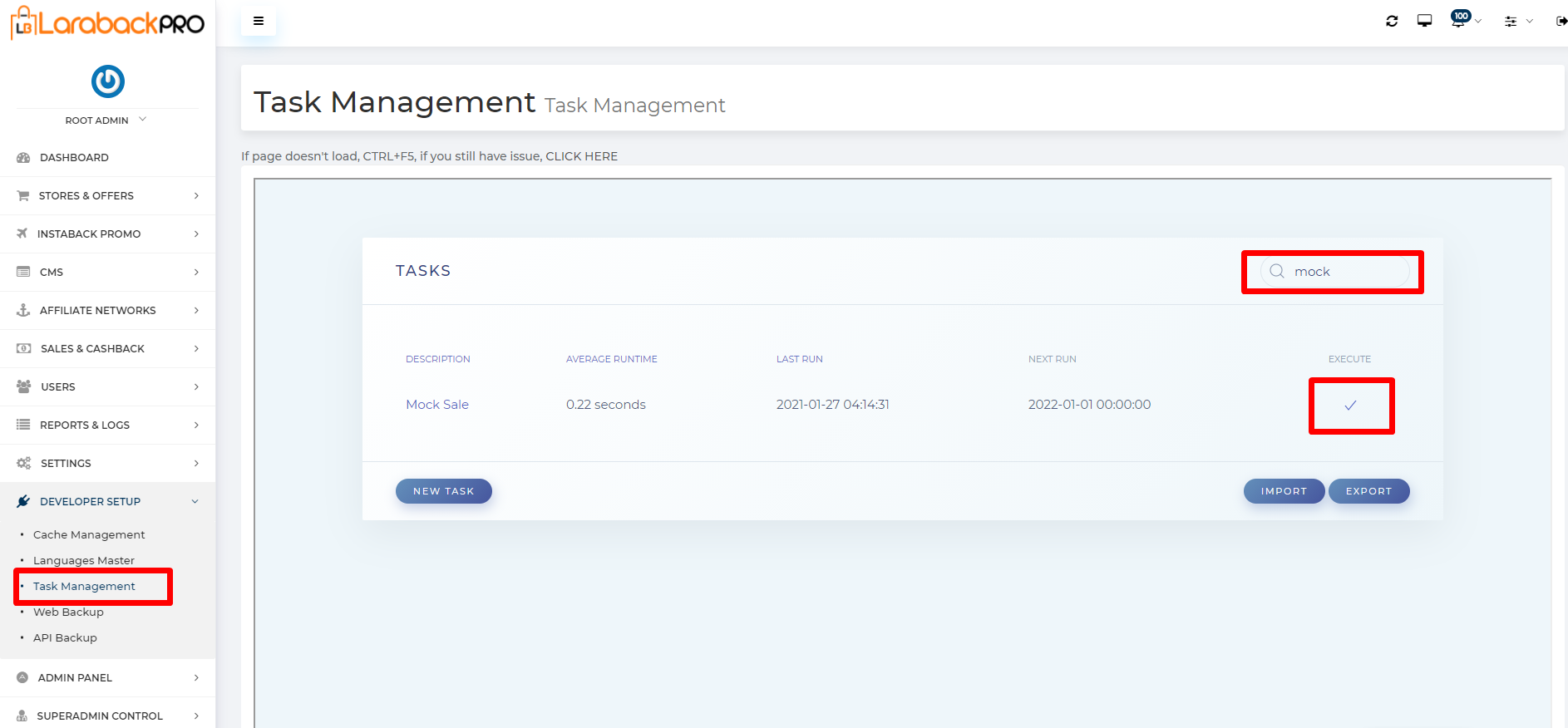
Note:- In Task Management search for “MockNetwork”. if you find that then click on Execute. it will take about 2-3 min to run through and once it’s run then the record will disappear from the Manual Sales Import as shown under the below image.
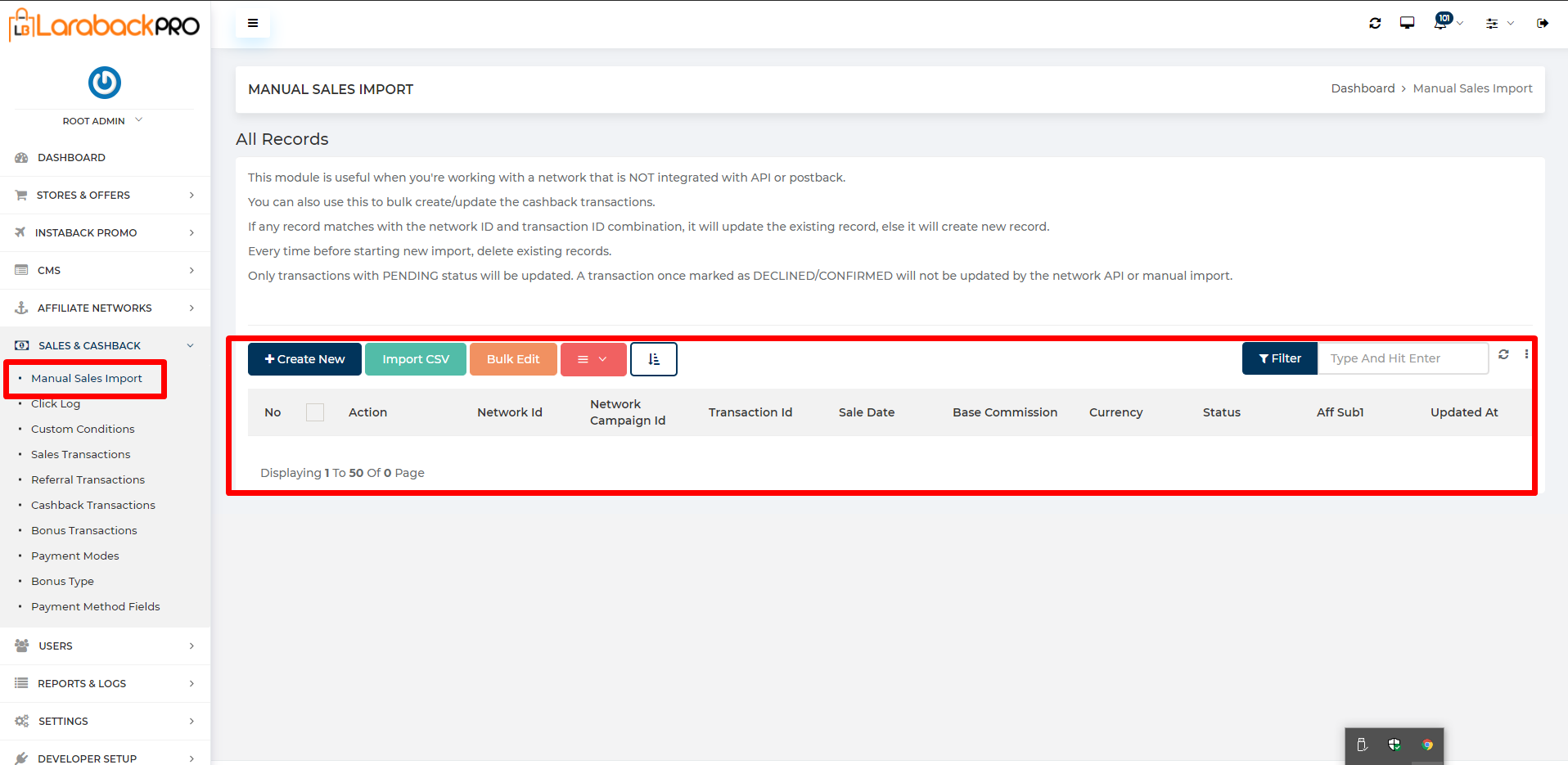
Visit Admin Panel->SALES & CASHBACK->Sales Transactions.
- You can see it in the Sale transactions as shown under the below image.

Visit Admin Panel->SALES & CASHBACK->Cashback Transactions.
- It is also going to see within the Cashback Transaction as shown under the below image.
- it must have a valid Click ID linked to a user.
- The store must have Cashback Enabled when a click was made.
- Note:- It may take some more time to reflect under the Cashback Transaction. you can also login into the user account to which the particular click id was generated.